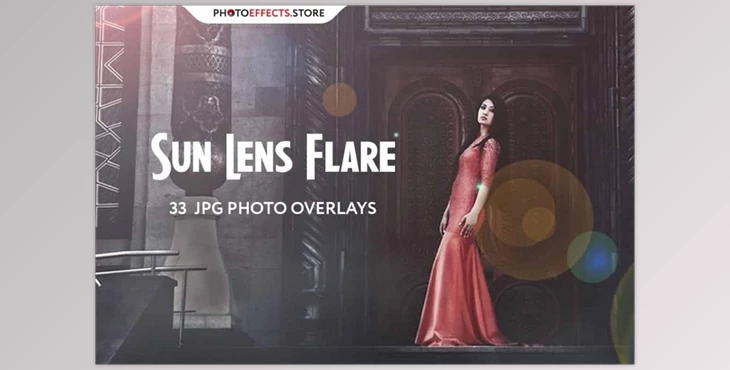
33 Sun Lens Flare Photo Overlays Set: Imagine your pictures in the light of these Sun Lens Flares ...
I present this collection of 33 Sun Lens Flare photo effects that aid in creating the perfect composition for your photo.
Sometimes, capturing the perfect moment is challenging, yet you want to create an excellent result quickly and quickly.
How to use Screen Blend Mode on your images?
You can edit your photos using the "33 Sun Lens Flare Photo Overlays Set" in Photoshop.
Where can I download the product?
You can download it for free from here.
Gfx plugin details of 33 Sun Lens Flare Photo Overlays Set
The product is in the Photoshop category, for more information about this post, you can click on the home page link in the sidebar.
To search for similar products to 33 Sun Lens Flare Photo Overlays Set, click here.
PLEASE NOTE
- 1. After downloading is completed, the archive "008. 33 Sun Lens Flare Photo Overlays.zip will be downloaded to the folder 'Downloads' or the one you chose.
- Unzip the archive to the folder. Don't be discouraged by images that have an uncolored background. A Screen Blend Mode allows you to eliminate the black background and display only the objects in Photoshop.
- Open Photoshop, open an image you'll apply, and follow the steps below.

INSTRUCTIONS
There are three methods to apply overlays of photos:
- Using Overlay Actions (include)
- Utilizing Quickstart PSD course (include only in the PRO version)
- Standard, Drag'n'Drop technique
1ST WAY: OVERLAYS ACTION
This approach is more advanced since it lets you rapidly apply overlays from any folder and even different sellers. When you set the action parameters, you can assign the F3 hotkey (for instance) to ensure that, with one click, you can call the action.
- Double-click the overlay Actions. Atn the file to open it in Photoshop. Once installed, you can open the Actions panel in Photoshop by clicking "Window > Actions." There are two actions: JPEG and PNG Overlays. The distinction between Overlay Action JPEG and Overlay Action PNG is that JPEG uses the Screen Blend Mode.
- Look for 'Overlays Action. Click Play the action you want to play.
- A Photoshop dialogue box appears and prompts you to choose the file. Select 'Continue,' locate the folder you unzipped, and choose the photo you want to use. The image will be immediately uploaded to your Photoshop file, where the image is opened.
- Reflect, scale, or rotate the Overlay if you wish.
- Click Cmd (Ctrl) + Enter, and the action creates a layer mask and two layers of adjustment. If needed, apply a black paintbrush onto the layer mask to cover the image; if necessary, then in the correction layers, alter the Levels or color so that the Overlay appears suitable for the image.
- Keep the photo and show it to your customers that image they will be shocked by the result
2ND WAY: Quickstart PSD COURSE
This method lets you work in a Photoshop file, select the Overlay you prefer, and make it visible. This is useful because you can see the layer thumbnails in the layers in the image. However, it is a hassle that in specific versions of Photoshop, the file might not be able to open correctly. This feature is not required and is provided as is.
3RD WAY: DRAG'N'DROP
- 3.1 Drag the folder to any image and save it in Photoshop. Suppose you have black images; use the Screen Blend Mode. To change the blend mode, double-click the layer, and the style window for the layer will open. Change the blending mode, then move on to the next step. You don't have to make any changes for overlays with transparent backgrounds.
- 3.2 Scale transform, reduce the opacity, or apply an Overlay Mask and Paint on your Overlay If needed.
Some great features of the 33 Sun Lens Flare Photo Overlays Set:
- 33 JPG files
- Compatible with all programs that use layers (Photoshop CS5+, Photoshop Elements, Paint Shop Pro, and more.)
- Width 3000 px
- Photoshop Action for Easy Applying
What is 33 Sun Lens Flare Photo Overlays Set?
Lens flares are artifacts that occur when non-image-forming light enters the lens and subsequently hits the camera's film or digital sensor. Sun lens flares are often intentional in photography and can add artistic and atmospheric effects to images. Overlays, in this context, usually refer to additional elements that can be added to a photo during the editing process. The "33 Sun Lens Flare Photo Overlays Set" includes 33 different overlay images featuring sun lens flares. These overlays can be applied to photographs in image editing software to enhance or modify the lighting effects in the image.
Download 33 Sun Lens Flare Photo Overlays Set from the below link now!
Dear user, you must first login to your account to write your comment.
Please click here to Log in
Files Password : gfxplugin.com



