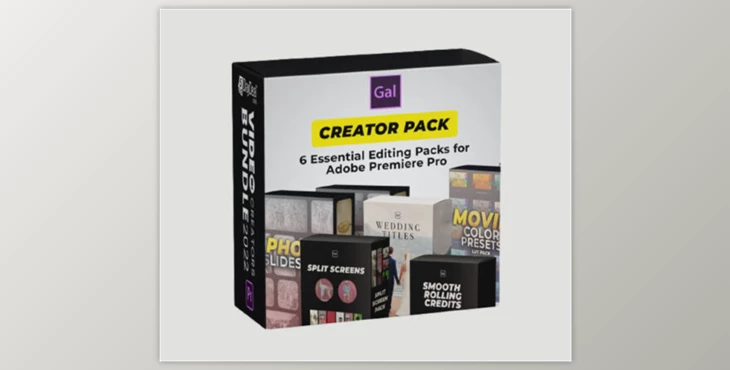
Premiere Gal’s Creator Creator Pack:
Premiere Gal produces online video editing training and classes.
“Explore, Create, Share, Repeat.”
KB22V 1 17 Film Split Screens
- KB22V 110 Premiere Pro .mogrt file
- KB22V 120 PNG Files
- KB22V 100- Instructions_ Gal's Film Split Screen Pack.pdf
- KB22V 101- Awesome Film SPLIT SCREEN Template Pack Tutorial.mp4
- KB22V 102- How to Import 17 Film Splits Mogrt.mp4
KB22V 2 33 Split Screen Template New V8
- KB22V 210 Avid Log Exchange Versions
- KB22V 220 Premiere 2019 Project Versions
- KB22V 230 Premiere 2020 Project Versions
- Adobe Premiere Pro AutoSave
- KB22V 240 XML Versions (Older versions of Premiere Pro)
- KB22V 200- Instructions.rtf
- KB22V 200- License.rtf
- KB22V 201- The Split Screen Template You’ve Been Waiting For.mp4
- KB22V 202- Split Screen Help.mp4
KB22V 3 Hollywood Color Presets
- KB22V 300 Help
- KB22V 310 GIF Previews
- KB22V 320 LUTS
- KB22V 330 Premiere Pro Filter Presets
- KB22V 4 Motion Picture Smooth Rolling Credits
- KB22V 5 Photo Slideshow
- KB22V 6 Wedding Titles Mogrt
How to use
01- Premiere Pro. Mogrt Use Instructions:
Watch KB22V 102- How to Import 17 Film Splits Mogrt Video to learn how to import the .mogrt file.
- 1. Open Adobe Premiere Pro
- 2. Go to Window > Essential Graphics
- 3. Click on the "+" Install .mogrt icon in lower right of the Essential Graphics and import the "Creative Film Split Screens.mogrt"
- 4. Wait 10 seconds and then search for the .mogrt from the browse tab (best to search for the title of the .mogrt which is “Creative Film Split Screens.” Once found, click and drag it into your timeline.
- 5. If you are working in an FHD 1920x1080 sequence, you can right-click on the .mogrt in the timeline and select "Scale to Frame Size."
- 6. From The Essential Graphics Panel you can turn off the film grain and adjust the feathering, and then you can turn on/off the 17 different film split screen variations.
- 7. To add a video inside, you must move the .mogrt to video layer 3 or higher on the timeline, then place your
- video files underneath it on a lower layer. Then you can scale and position your video inside of the film frame using Effect Controls. You'll also need to apply a "Crop Effect" if you want certain videos to fit perfectly inside one of the frames.
- 8. Important note: While Adobe started to allow for Media Replacement in .mogrts in the beta versions of Ae and Pr, I need to wait until it’s available in the full non-beta version before I can make each screen replaceable. For now, users can drag their own videos in the timeline underneath the mogrt layer and crop and reposition.
02- Using. PNG Files
- 1. Open your video editing software, it can be any software!
- 2. Go to Import and select the “03 PNG Files” folder and it will import all the film split screen .png files into your software.
- 3. Select your preferred .png split screen and drag it into your timeline.
- 4. To add a video inside the frame, follow step 7 above.
- 5. To add grain, download the film grain file here. Import the file into your project panel and drag it on top of your video footage layers.
Download Premiere Gal’s Creator Creator Pack from the below link now!
Dear user, you must first login to your account to write your comment.
Please click here to Log in
Files Password : gfxplugin.com



